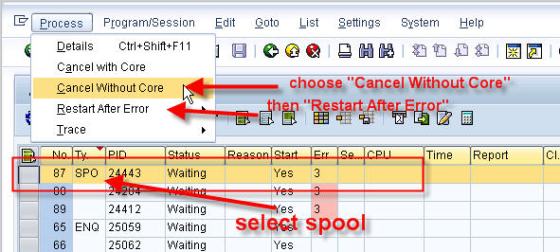Have you ever experience the condition where all SAP dialog work processes are in used? Then we can just do nothing except to restart the SAP system 🙂
I found an interesting tool, binary executed, provided by SAP, that can manage the above condition.It’s called dpmon.
With dpmon, we can still monitor the SAP work processes in OS level environment. No need to logon to SAPGUI.
Just logon at the OS level as user <sid>adm and go to SAP profile directory.
These are examples using Solaris and windows environment.
On Windows:
E:
cd E:\usr\sap\CRD\sys\profile
dpmon pf=CRD_DVEBMGS01_JKTGRHXSAPC1
On Solaris:
cd /sapmnt/EXX/profile
dpmon pf=EXX_DVEBMGS01_sapprod
Dpmon has several functionalities the same as transaction SM50 via SAPGUI.


With dpmon we can stop workprocess, kill workprocess, or enable restart flag.
There’s an online video of e-learning, explaining on this dpmon tool:
http://www.youtube.com/watch?v=EvkgPPMBVkc