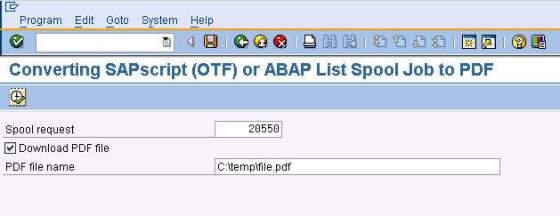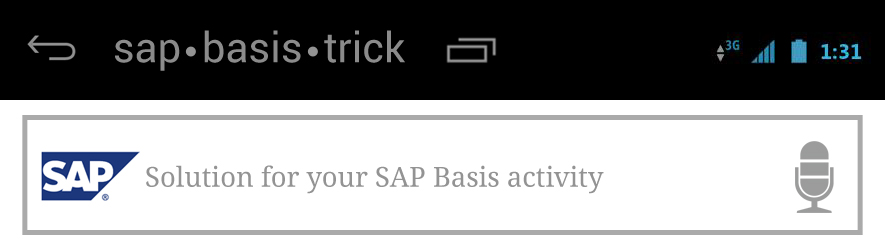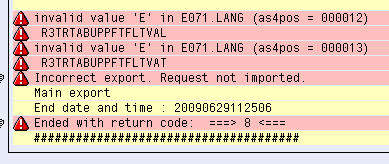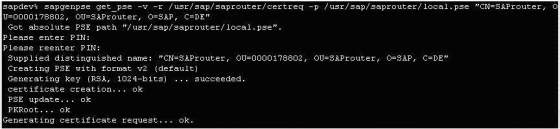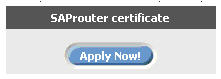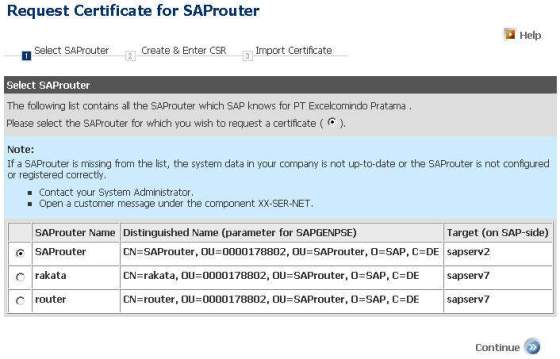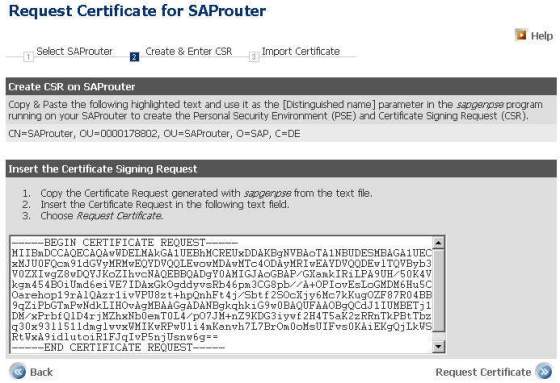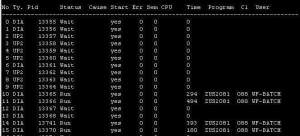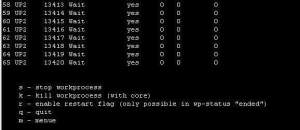1. Go to SAPRouter directory (i.e. /usr/sap/saprouter
2. For security reason, please copy your current certreq, srcert, local.pse, and cred_v2 files.
3. Delete current file local.pse
command: rm local.pse
4. Create new certificate request’s and new local PSE’s file
command: sapgenpse get_pse -v -r certreq -p local.pse “CN=SAProuter, OU=<ou_number>, OU=SAProuter, O=SAP, C=DE”
just press Enter for the PIN
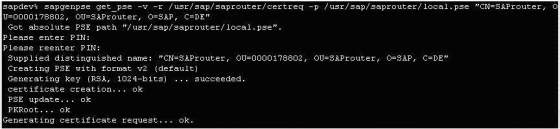
we will get new certreq file.
5. Open browser and go to address https://service.sap.com/saprouter-sncadd.
Choose “Apply Now”
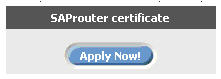
6. Choose “SAProuter” and click “Continue”
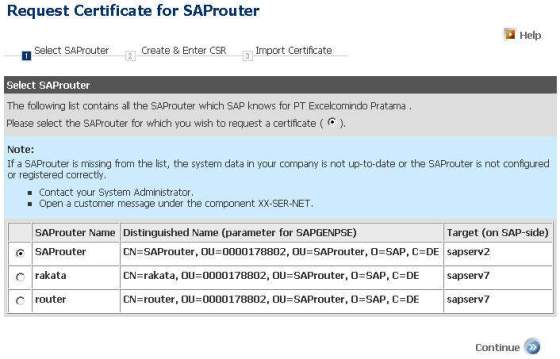
7. Copy-paste the content of file certreq into text area, and click “Request Certificate”.
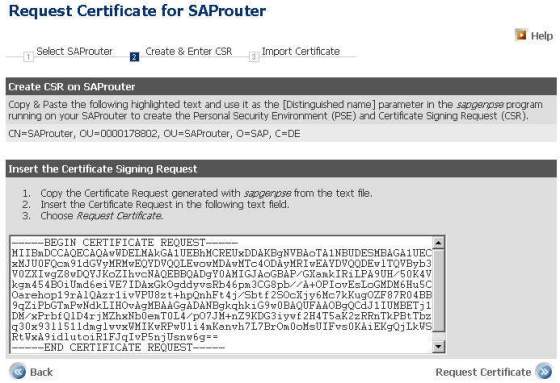
The web page will create the certificate response (inside text area).
8. Delete the current srcert file. Create the new srcert file, and fill with the above certificate response.
9. Import the response into the local PSE.
command: sapgenpse import_own_cert -c srcert -p local.pse

10. Creating the credential for <sid>adm user
command: sapgenpse seclogin -p local.pse -O <sid>adm

11. Registering with the local PSE
command: sapgenpse get_my_name -v -n Issuer

12. Finally, just restart your SAP Router application.